In this Livepeer staking guide, we will show in a straightforward way how to stake your LPTs to an orchestrator. We obviously suggests that you stake to us, but this will work even if you want to stake with a different orchestrator. If you don’t already own Livepeer Tokens – LPT – you can buy LPT on a centralized exchange (i.e. Kraken, Coinbase, Binance etc.) or on a decentralized exchange (DEX) like Matcha.xyz, 1inch Exchange or Uniswap.
Livepeer migrated to Arbitrum in February 2022, a layer 2 chain. This guide assumes you’re already familiar with Arbitrum. If you’re completely new to Arbitrum, we suggest you first read our other guide How to Delegate LPT on Livepeer on Arbitrum that is more detailed.
How to Stake Your Livepeer Tokens – Delegate to an Orchestrator
- Visit Explorer.Livepeer.org – Visit this page that lists all the orchestrators that are running transcoding nodes on Livepeer. On this page you will be able to select an active orchestrator – better yet, you can select us – you’ll find us under DeFiCrypto.dev:
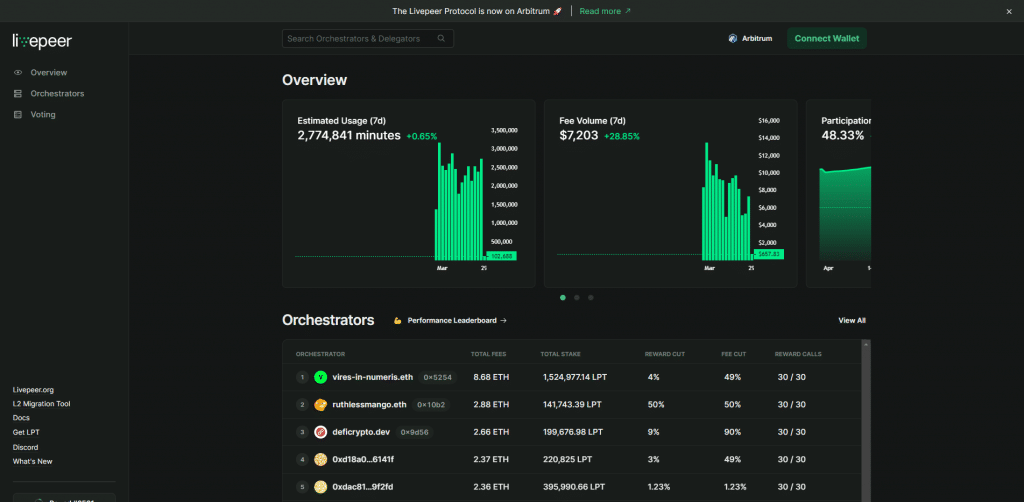 This page lists all the orchestrators on the Livepeer network.
This page lists all the orchestrators on the Livepeer network. - Connect your Wallet – In our example, we will be using MetaMask, but this also works with other wallets. MetaMask is an browser extension that allows you to manage an Ethereum and ERC-20 tokens address. You can download MetaMask on Chrome or Brave. Install MetaMask, create an account and send your LPT to your new Ethereum address on the Arbitrum Network (see our Livepeer Arbitrum Guide if you’ve never used Arbitrum before). You must also send some ETH to that address to pay for gas. (Please note that if you’re using a DApp Browser with an integrated wallet, like Coinbase Wallet or TrustWallet, it will also work. Just ignore the mentions of MetaMask below and confirm transactions with your DApp browser instead.)
- Connect to your MetaMask (or other wallet) account – Click on the button ‘Connect Wallet’ at the top right of the screen. This will pop up a window that allows you to choose your wallet, e.g. MetaMask. You will then be asked by MetaMask to accept Livepeer’s request to connect to your wallet – do accept:
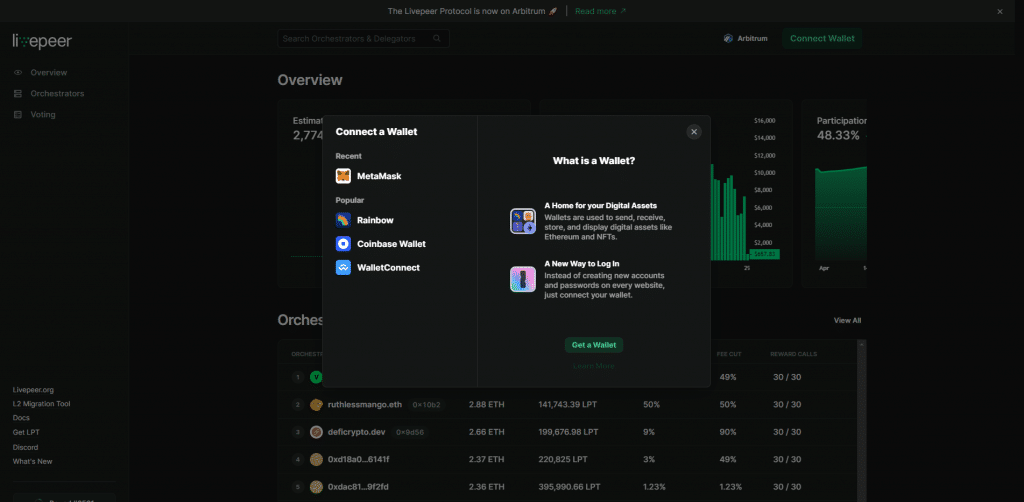 The popup will ask to connect to your wallet. Once you select your wallet, your wallet will ask to confirm the connection.
The popup will ask to connect to your wallet. Once you select your wallet, your wallet will ask to confirm the connection. - Make sure you’re on the Arbitrum Network – If you did the previous steps while on the Ethereum Network, Livepeer will display that you’re on the “Wrong network“. If it’s the case, click on the red “Wrong network” notice and click on “Arbitrum” under the “Switch Networks” popup prompt. Your wallet will ask to confirm the switch, once confirmed, Livepeer will show your address as connected on the top right of the screen:
 Here I’m connected to the Ethereum Network instead of the Arbitrum Network.
Here I’m connected to the Ethereum Network instead of the Arbitrum Network.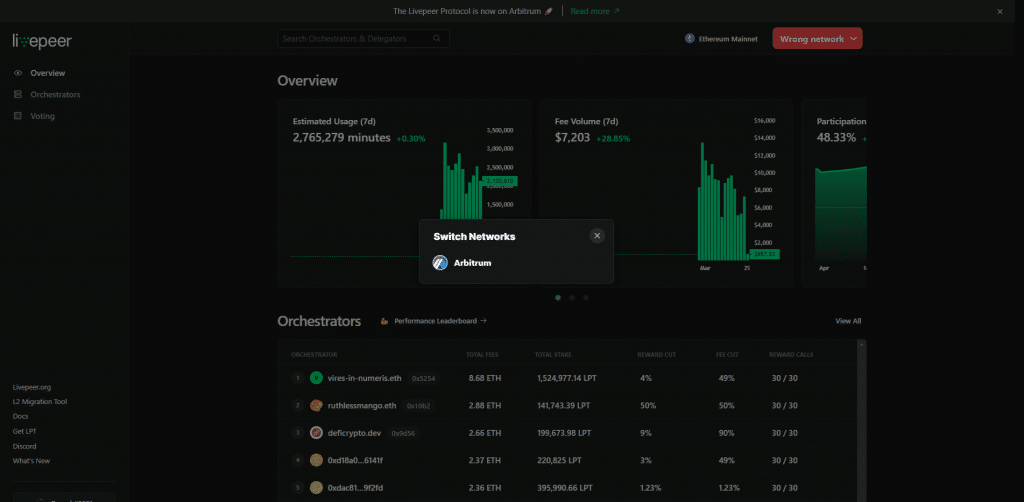 Clicking on the Wrong network notice pops up a Switch Network prompt.
Clicking on the Wrong network notice pops up a Switch Network prompt.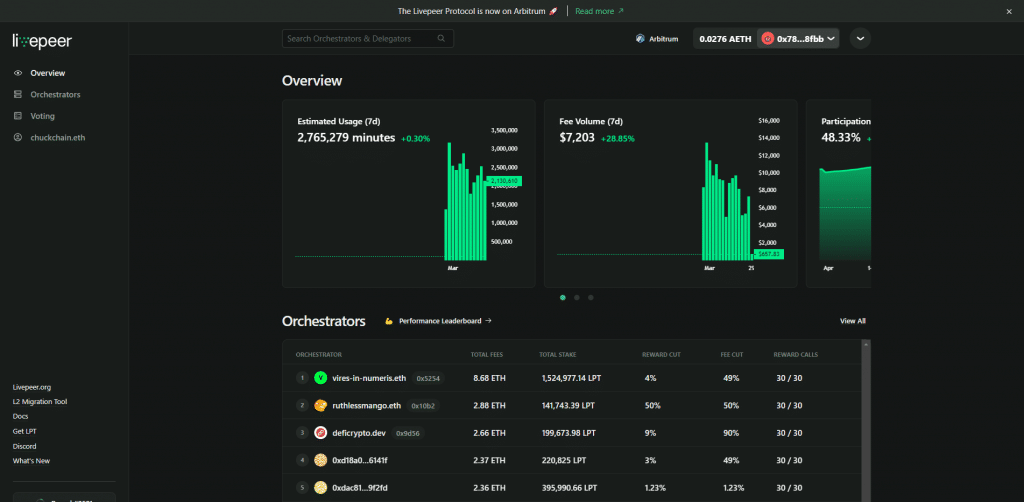 Now I’m connected to the Arbitrum Network.
Now I’m connected to the Arbitrum Network. - Select an orchestrator – From the list, click on the orchestrator you want to stake your LPT to. For example, if you choose us, you can click on our name on the list, DefiCrypto.dev, and you should then see this page:
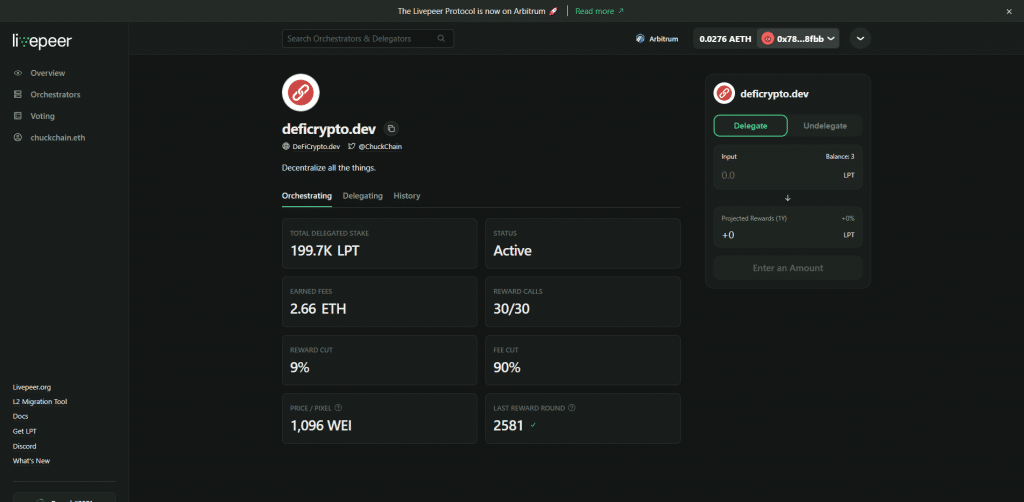 This is our DeFiCrypto.dev orchestrator profile page.
This is our DeFiCrypto.dev orchestrator profile page. - Approve your LPT for staking – You can now enter the amount of LPT you want to delegate in the box on the right, under Delegate, under Input. In this example, I input ‘3’. You will then see a green “Approve” button under the box on the left; click on it. This will prompt MetaMask or your other wallet provider to ask you to confirm that you want to approve your LPT for staking / delegating (this is kind of like “unlocking” your tokens so that you can stake your LPTs on the Livepeer network):
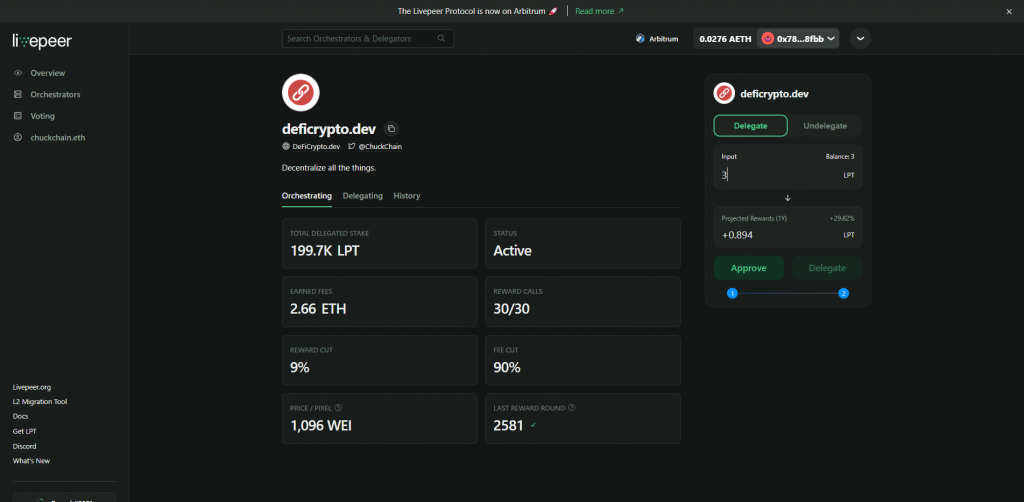 Enter the amount of LPT you want to delegate and click on Approve.
Enter the amount of LPT you want to delegate and click on Approve.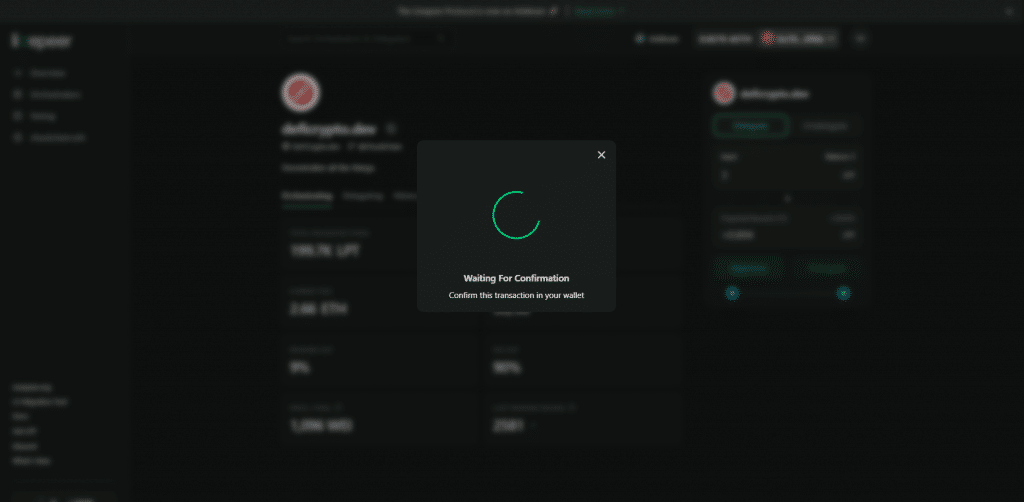 You must confirm the transaction with your wallet – the Transaction Fee should be very low.
You must confirm the transaction with your wallet – the Transaction Fee should be very low.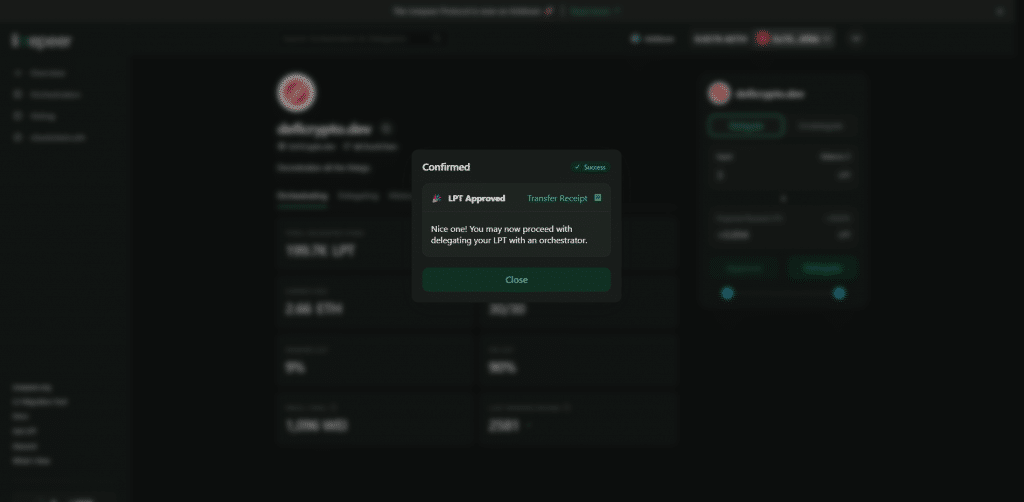 Once you confirm the transaction in your wallet, it will be broadcasted on the network – just wait for the transaction to confirm.
Once you confirm the transaction in your wallet, it will be broadcasted on the network – just wait for the transaction to confirm. - Delegate your LPT – Now in the same box on the right, you will be able to click on the green button “Delegate“, and confirm the transaction with your wallet provider:
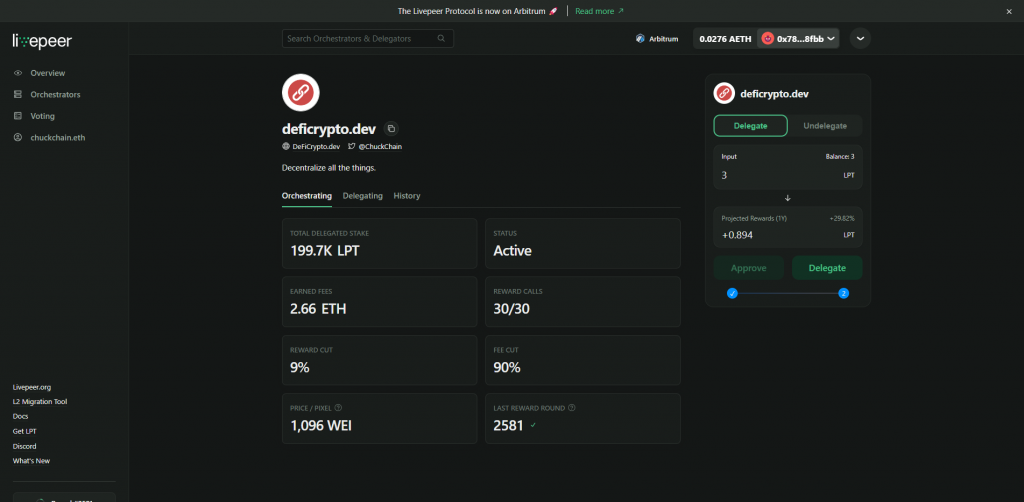 Once approved, you can click on Delegate.
Once approved, you can click on Delegate.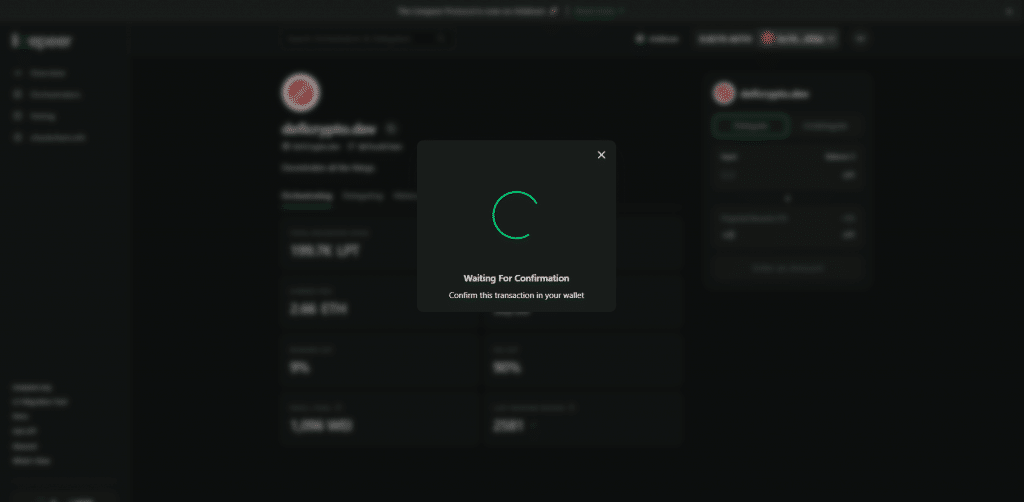 You must confirm the transaction with your wallet – the Transaction Fee should once again be very low.
You must confirm the transaction with your wallet – the Transaction Fee should once again be very low.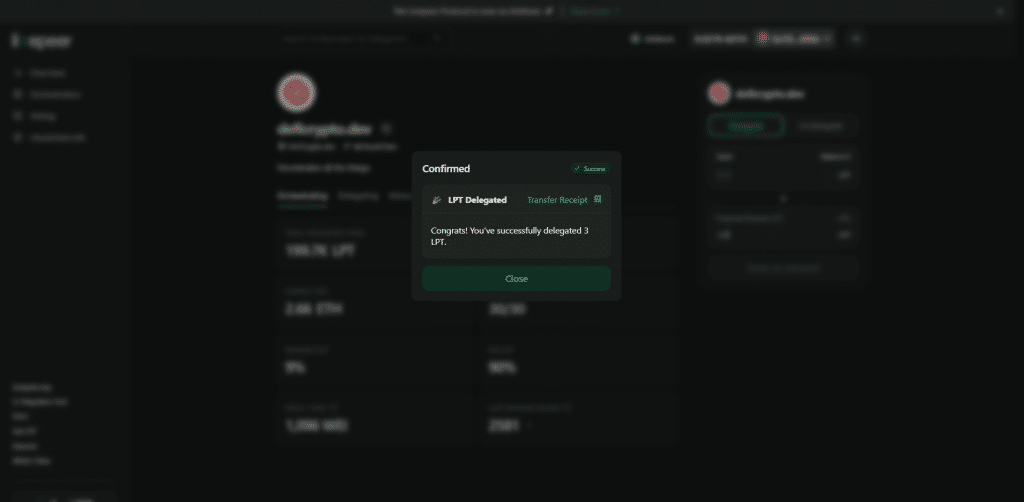 Once the transaction is confirmed, your LPT will be staked to the orchestrator.
Once the transaction is confirmed, your LPT will be staked to the orchestrator. - Congratulations! You’re staking your LPTs – your LPTs are now staked to the orchestrator (we hope it’s us). You’ll get LPT rewards at each round. A round last approximately 22 hours. You don’t have to do anything. Your LPT rewards will automatically restake to the same orchestrator. If you want to withdraw all or part of your LPTs at any point, you will just need to visit Explorer.Livepeer.org, connect to your account, click on your address, click on “Undelegate“, and input the amount you want to undelegate. Please note that Livepeer requires 7 rounds (approximately 6.4 days) for the undelegation process to complete – while you’re undelegating, you do not earn LPT rewards.
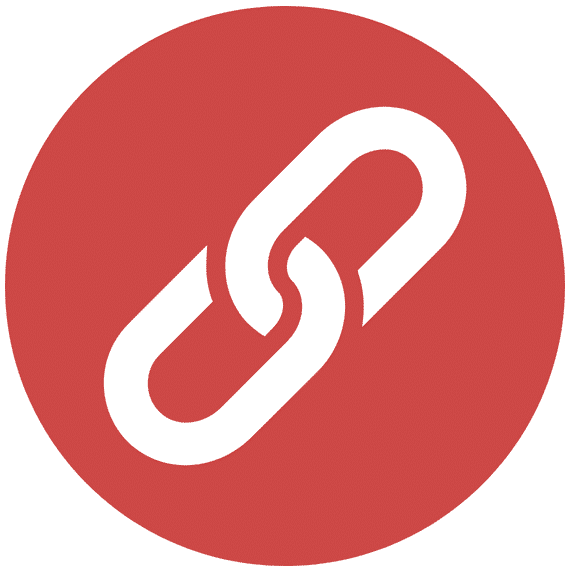
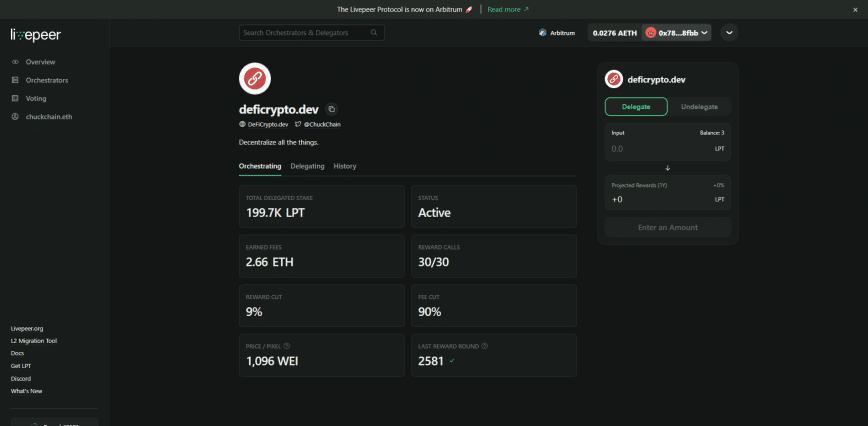

I followed the instructions to delagate LPT. I sent the deposit from my Metamask wallet 0x923a910611947b15Ca0F136843CDfc27cC4c9EaC to 0x58b6a8a3302369daec383334672404ee733ab239. Arbitrum shows the deposit as does Etherscan but the deposit doesn’t showup in my account to stake.
Why doesn’t it appear to delegate?
Yes, your LPT are indeed in your wallet on Arbitrum (https://arbiscan.io/address/0x923a910611947b15ca0f136843cdfc27cc4c9eac). When you visit explorer.livepeer.org, make sure that your Metamask wallet is on the Arbitrum network, and then click on Connect Wallet (on the left sidebar menu).